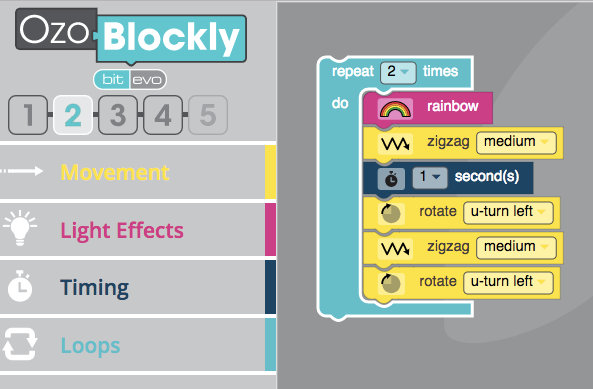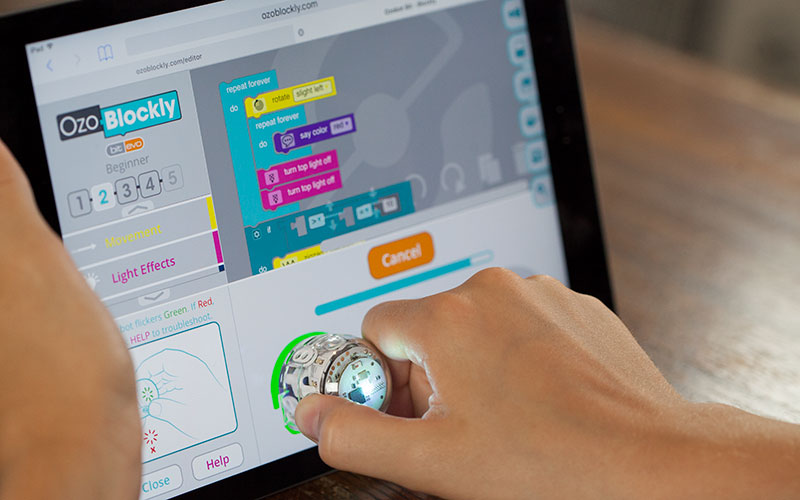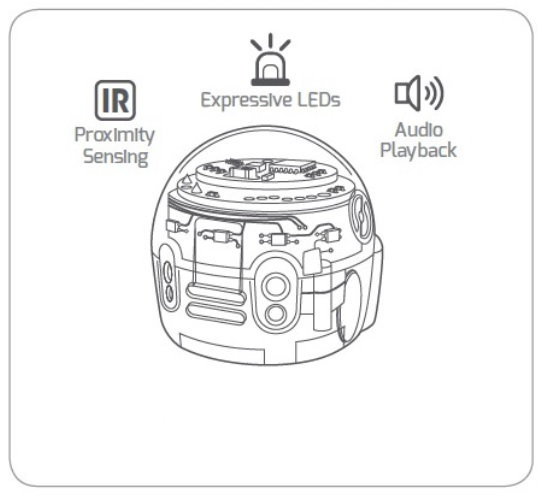What are the differences between Ozobot Bit and Ozobot Evo?
Bit and Evo are two small robots from Ozobot and they both are about the size of a walnut. At the beginning, we were a little sceptical – what could be possible with such a small robot? But they have convinced us very fast: small but great!
What can I do with the Ozobot robots?
With the bots, even the youngest among us can code! The robot detects lines and colors and can thus be easily controlled with the Ozobot markers (or any other thick marker). Whoever wants to make it even easier can use stickers and place them on the lines to control direction, speed and movement. If you are already advanced, you can use the online tool OzoBlockly to create scripts according to different levels of difficulty with a drag-and-drop system.
What are the differences between Evo and Bit?
You will find below a short overview about the differences between Bit and Evo:
Robot Ozobot Bit |
Robot Ozobot Evo |
| Age: 6 – 10 | Age: 8 – 14 + |
| 1 LED | 7 LEDS |
| – | iOS + Android app |
| Charging time ~ 30 min | Charging time ~ 45 – 60 min |
| – | Bluetooth® Smart |
| – | Expressive Sounds |
| – | Proximity Sensors (2x rear, 2x front) |
| – | New Feature Firmware Updates |
| – | Regular App Updates |
| – | Drive mode |
| – | OzoChat + Ozojis |
How to get started with Ozobot Bit?
To get started with Bit, you have to charge it (logical, isn’t it?). You can do that easily and fast with the provided USB cable. Included in the packaging of Bit, there are a couple of stickers to personalise it as well as a small folder with exercises and challenges that will enable you to start with your Bit real quickly. There are different activities with stickers and markers to help you learn about a selection of features and instructions.
Bit detects color combinations (black, white, red, blue, green) and the assigned instructions. Draw lines or patterns with a thick marker and your robot will follow them autonomously. If you draw a black line with a green, then black and then red square, your bot turns left on the next line. If you draw a red line, the LED will illuminate in a red color until the color of the line changes again. You can find the complete Ozobot complete color codes library here.
If you’ve mastered these first steps, you can choose between different instructions in OzoBlockly and create your own script by drag and drop. We have chosen a couple of movements and light effects and put them together:
According to the level of difficulty (in the picture you can see the level “Beginner”), there are more instructions such as logic, maths, variables, loops and conditions (e.g. if… then…). With OzoBlockly, even a novice without any knowledge in robotics and coding can easily make his Bit move. In the end you load your program on your Bit (by the color sensors) and there you go!
If your Bit is fully charged (takes around 30 mins), you can use it for around 90 mins and try new movements over and over.
How to get started with Ozobot Evo?
Controlling Evo is similar to controlling Bit. What we really appreciate though, is the app that can be downloaded for free both for iOS and Android. You can connect to your Evo by Bluetooth and then master different challenges. You can also control and calibrate your Evo in the app.
Evo has seven LEDs that can all be illuminated separately in different colors in the app. On top of that you can also download and install different sounds for emotions (e.g. happy, tired, …) and words inside the app.
In addition you can find even more ideas and suggestions in the app – let your Evo make a trick or score some goals! The community regularly adds new tutorials, so you never get bored!
What do we think?
Whether Bit or Evo, you will have great fun with both of them! Both robots are easy to control and (almost) intuitively to use. Bit is more suited for younger technology oriented kids. Evo – with additional LEDs, the ability to make sounds, bluetooth, infrared distance sensors and some other additional features – is a little bit more complex. The possibility of controlling both of the robots with just some markers comes in handy for those who don’t want to (or aren’t allowed to) code for a long time in front of a screen. We give both of the robots a “thumbs up”!