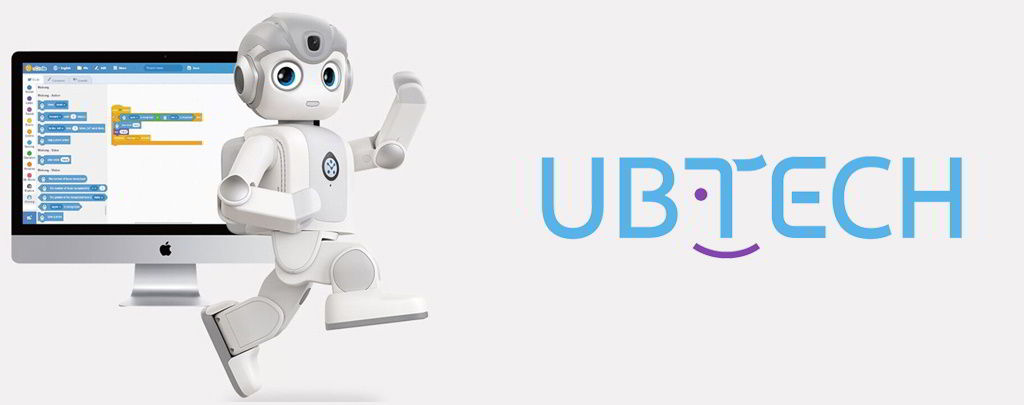Presentation of the Alpha Mini mobile app
The Alpha Mini educational robot works with a mobile app available on Android .
Once the app is launched, log in using the username and password provided by the seller. In case you have not received your code, don’t hesitate to contact our team .
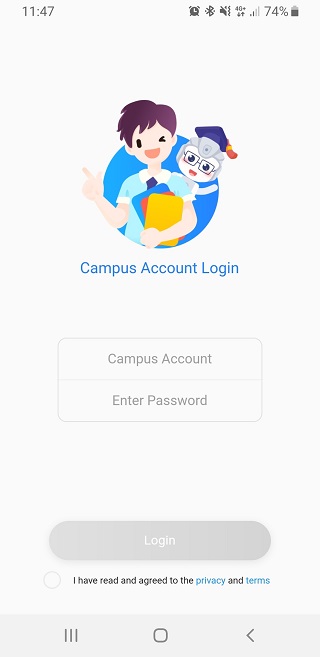
Connect Alpha Mini to the internet and to your smartphone
After pressing “Login”, the “Playground” interface of the application appears. Make sure that your phone’s bluetooth is enabled and that your Alpha Mini robot is turned on, then press “Start Binding” to pair the robot to your phone.
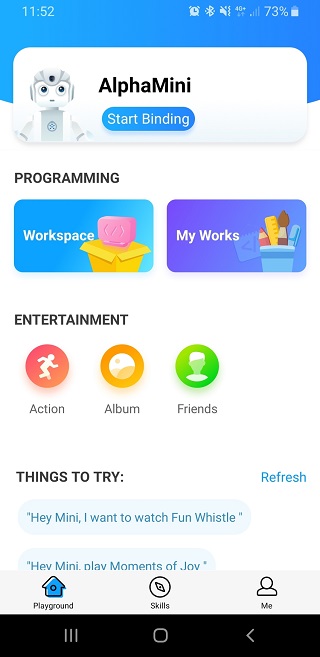
You will have a choice on how to connect the robot to the Internet. Connection via mobile data (4G) is only possible if a SIM card is inserted in the robot. In this guide, we connect to the Alpha Mini educational robot via WiFi network.
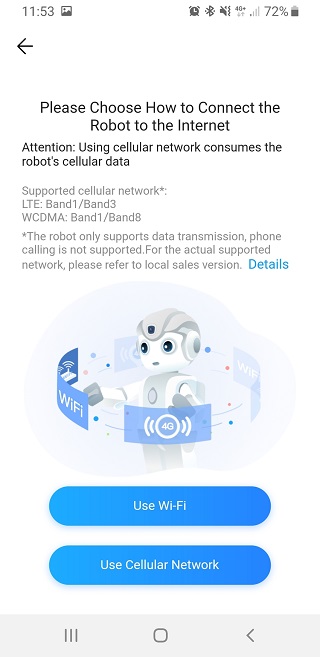
Using Bluetooth, your phone will recognize your robot and display its serial number. Tap on this number.
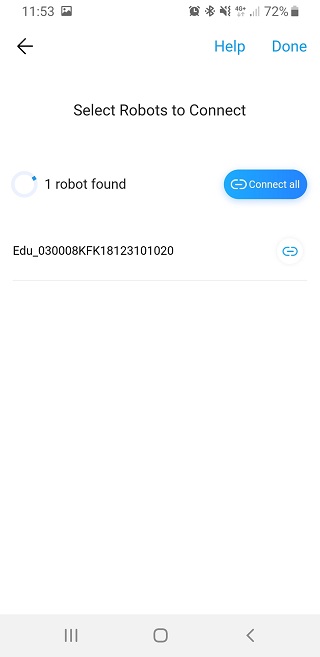
Alpha Mini will then search for WiFi networks nearby (your home or your establishment for example). Once your WiFi network appears on the screen, tap on it and enter its password.
The robot will then connect to the WiFi. Press “Done” once the connection is established.
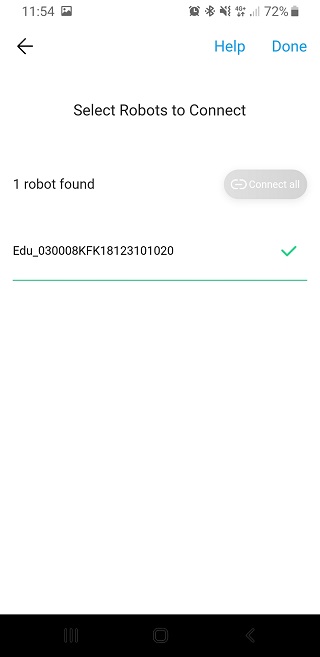
After pressing “Done”, the application returns to the “Playground” interface. This time, the robot is connected.
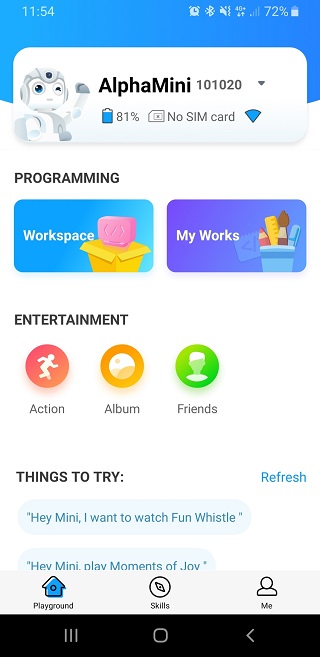
Executing actions
The Alpha Mini robot can perform several pre-recorded actions.
To launch one of them, press “Action” in the “Playground” interface.
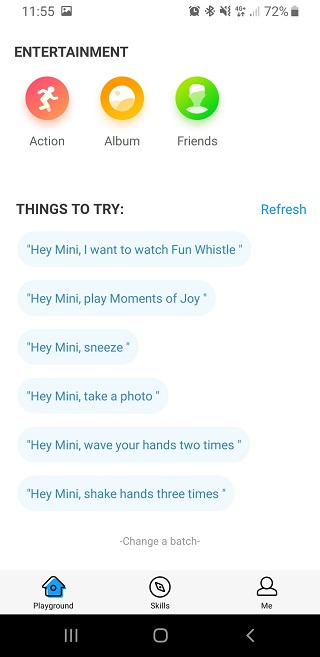
You will have three action tabs, sorted by action type. These three tabs are “Action”, “Dance” and “Funny”.
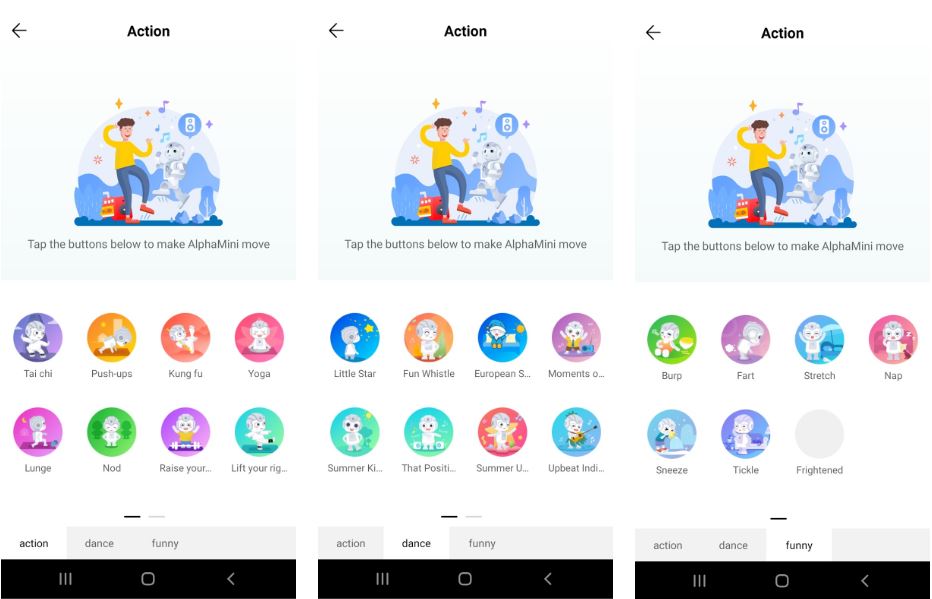
Press the icon of the action of your choice for the Alpha Mini robot to perform it.
You can also talk to your Alpha Mini educational robot by saying “Hey mini”.
Several examples are available on the “Playground” interface.
The two other available interfaces are the “Skills” interface and the “Me” interface. The “Skills” interface presents the different functionalities of the robot and the “Me” interface lists the parameters of the application.
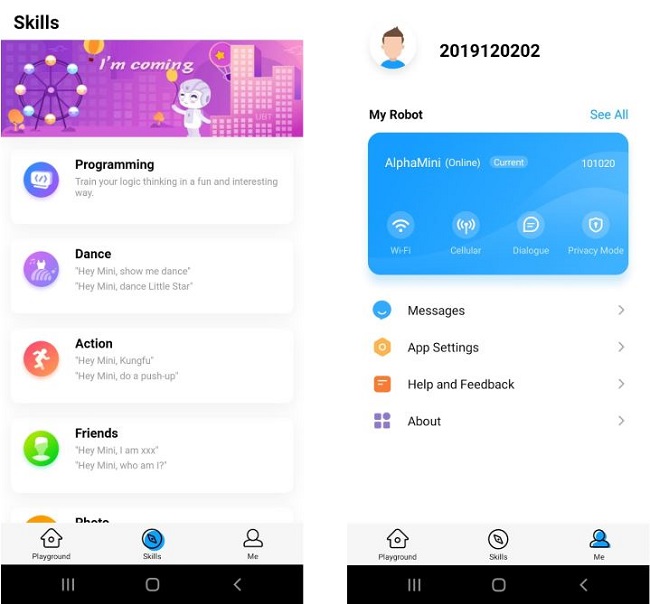
Programming environment
It is also possible to program the Alpha Mini robot because the application has a block coding interface. To access it, press “Workspace” in the “Playground” interface.
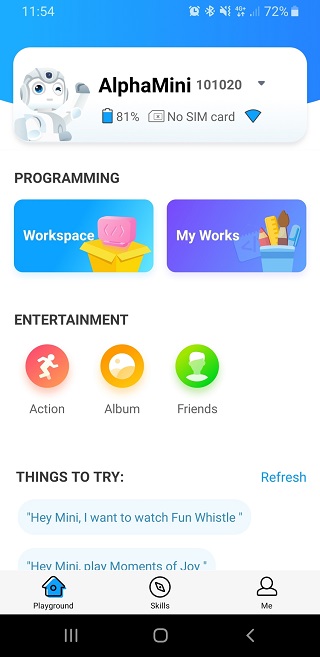
You will access the coding interface: the list of available programming blocks is on the left, the coding interface is in the center and the program start button at the bottom right, colored blue.
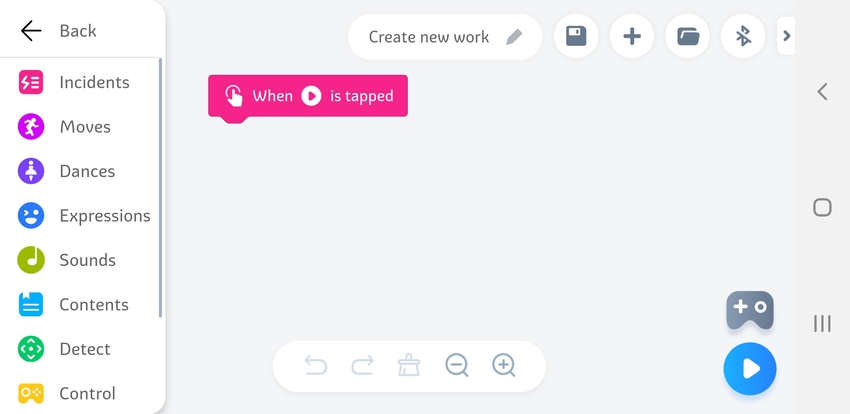
Your recorded programs can be found in the “My Works” section of the “Playground” interface.
In the “Official Cases” tab, you will find three tutorial programs that show the different possibilities of the coding interface.
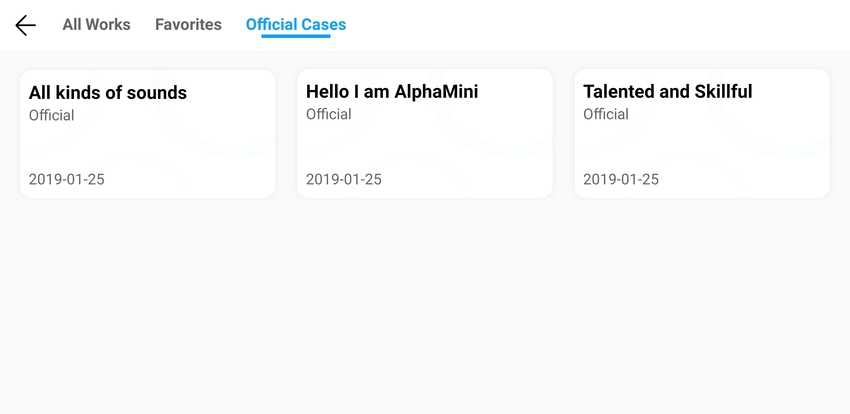
Download the UCode programming software
If you wish to program your Alpha Mini robot from your computer, you can download the UCode software . This software provides a block programming environment similar to Scratch.
Once the software is installed on your computer, launch it. To connect your Alpha Mini robot, click on the “Connect Device” icon in the top right corner. Then click on the “Scan” button.
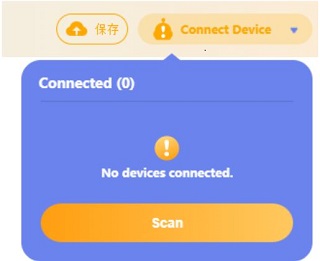
Select the Alpha Mini robot, and enter the last four digits of the robot’s serial number, making sure it is not connected to another device’s Bluetooth.

Once the robot is recognized by the computer, you can use the blocks in the UCode software to program it.